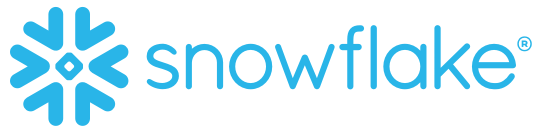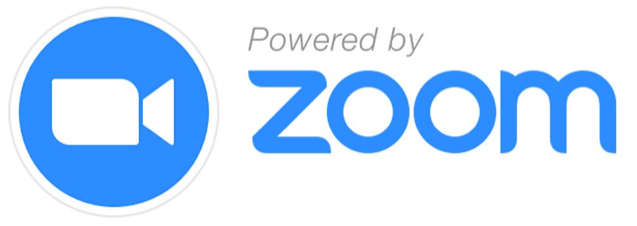Contact Us
Academic Contacts
Demetris Zeinalipour
University of Cyprus
Panos K. Chrysanthis
University of Cyprus and University of Pittsburgh
Coordinator
EASY CONFERENCES
Phone: +357 22 591 900
Fax: +357 22 591 700
Based in Nicosia, Cyprus

Frequently Asked Questions
1. EASY CONFERENCES REGISTRATION SYSTEM (CRS)
1.1 Q: How do I benefit from CRS?
A: The CRS is a one-stop-shop system where users only need to sign up once the very first time they use it; this process is very fast and completely free. After this step, signed up users can register for any number of different conferences that use the system. The software offers all conference participants a flexible, quick and easy-to-use registration process. Furthermore, the organizers will be provided with a wide range of useful information concerning the conference.
1.2 Q: How long does the registration process take?
A: The registration process is organized in easy to follow sections so that participants can register in minutes just by following the steps provided. It is also possible to register and book different services at different time frames.
1.3 Q: Do I have to complete the Registration process at a single visit on EasyConferences System?
A: No you do not. The registration process is completely flexible and allows participants to login and select different services at different times. Furthermore, it is possible for participants to make as many changes as possible, (for instance one may want to change their registration type, change dates for hotel booking, change hotel, add flight details, etc). However, it is highly recommended that you reserve accommodation early enough in order to be able to secure a room at the hotel of your preference.
1.4 Q: Why can I not login into my EasyConferences account?
A: If this is your first try to login, make sure that you have activated your account by clicking the activation link sent to your email account – please check Junk or Spam emails if the activation link is not in your Inbox.
If you are already a registered user, please try to login with the username and password you initially used to created your EasyConferences account; make sure you have entered your full email address as your username and note that the password is case sensitive. Please check your spelling in your username and password.
If you forgot your password, click on “forgot your password” link. You will receive a reset key in your email account. Quote this key in order to set your new password.
If you cannot recall your username, please contact us at: .
1.5 Q: Can I have an invitation letter for the conference?
A: Invitation letters are issued by the Academic Organisers of the conference, after they check each requesting person’s credentials.
1.6 Q: Can I receive a confirmation for accommodation?
A: A confirmation for accommodation is sometimes required for visa purposes. After participants book and pay for their accommodation through EasyConferences, the confirmation is issued by our office upon request.
1.7 Q: Why can I not view the very end right hand side of the window?
A: In order to view the right hand side of the page, you probably need to Zoom Out your screen. To do so, you need to either:
- Hold the “Ctrl” button and at the same time move your mouse wheel downwards to Zoom Out or upwards to Zoom In.
- Hold the “Ctrl” button and at the same time press the minus (-) button on your keyboard to Zoom Out or plus (+) button to Zoom In.
Please note that for the normal view of the website, you need to hold the “Ctrl” button and at the same time press the Zero (0) button.
2. CONFERENCE REGISTRATION
2.1 Q: How can I make changes to my registration order?
A: Once you login to EasyConferences, a list of all the conferences you have registered for appears and you can click on the “change” option to the right side of the list. Otherwise, you can click on the conference’s link and then the click on ‘change order’ option at the top right of the “Conference Overview” page to make any changes required.
2.2 Q: Why can I not see my changes on my registration order?
A: This is because you did not click on “Update my registration” at the last step of the registration form. You need to login once again, view/make the changes to your selections and click the “Update my registration” button at the bottom of the page at the last step in order to save your amendments.
2.3 Q: Why can I not use the “Snake Tree” for navigating the registration website? Is it compulsory to fill in all the fields of the registration?
A: Please note that there is no compulsory step in the Easyconferences registration system. However, when you first register, it is required to use the “Next” and “Back” buttons at the bottom of each page to navigate. Once you complete the registration with the navigation buttons you can use the “Snake Tree” to jump to whichever registration step you wish to make changes. This is done so that an important step is not accidentally skipped during the initial registration.
2.4 Q: Can I register a fellow colleague/student/another person from my institution to the conference from my own account?
A: Please note that registering another person through your own EasyConferences account is notpossible. You need to create a different user account on EasyConferences with a different username and password; the reason being is that your fellow colleague will be able to be informed about his/her EasyConferences account status as well as to receive information concerning the conference in his/her own Mailbox. In case you are held responsible for registering other persons also, please contact us so we can advise you accordingly.
2.5 Q: Can I book a social event once I am at the conference?
A: Yes, tickets for all the social events are available for purchase at the onsite Conference Registration Desk; however participants are encouraged to book early as we may run out of space. Also, if you are interested in participating in any of the social events but the registration system is already closed, you can easily send an email to: and a member of our team will advise you accordingly.
2.6 Q: Unfortunately I will not participate at the conference. Do I need to cancel my registration order?
A: In case you will not attend the conference please log in on www.easyconferences.org and at the top right side of the registration order page click on “cancel order” in order to automatically cancel all your selected services. Alternatively, you can simply send an email at and we will proceed with the cancellation on your behalf.
2.7 Q: Where can I find the cancellation policy?
A: Once you login to EasyConferences, a list of all the conferences you have registered for appears. At this page, you click on the “change” option to the right side of the list and at the bottom of the new screen you select “Terms and Conditions”. At this section you can find the cancellation policy of our company for each service (registration, accommodation, transfers etc.).
3. PAYMENT OPTIONS
3.1 Q: Do I need to pay just after I register?
A: No you do not. Once you have selected your registration options, you will be presented with your payment options and you may select the one relevant to your case. However, it is not necessary to pay immediately, since you can go back to your EasyConferences account at a later time to settle your payment.
3.2 Q: Can I make part payments at different times?
A: Yes, the system permits as many payments as you wish and you may complete them at different times using different methods of payment. For instance, you may initially pay only the registration fees and then go back to your EasyConferences account at a later time to pay for the accommodation and after that pay for the airport transfers.
3.3 Q: Can I pay the whole pending amount onsite?
A: No. Full prepayment is required for your accommodation, taxi transfers and car hire. The registration fees can be paid cash or with credit card during the onsite registration. However, please note that in an effort to minimize bureaucracy during the onsite registration, we strongly encourage participants to settle all pending matters prior to their arrival to Cyprus.
3.4 Q: Is it possible to pay both by credit or debit card?
A: Please note that both credit or debit card can be used for your payment; either online through our registration system or onsite at the Registration Desk.
3.5 Q: My University/lab/Organization is paying for my registration to the Conference. What payment method should I choose?
A: If the payment for the registration is made by a third-party please select the option “Other” in your payment method. In the section “Notes” during the registration process, please specify who will be paying for your registration and what payment method will be used. Once the payment is processed from your bank, it is very important to clearly indicate on the payment slip the conference you registered for and your full name. This is so we can track the payment back to you and finalize your registration.
3.6 Q: I entered my credit card details in full at the payment section but the transaction is not rendered successful. Why do I get the message: “authorization failed”?
A: The problem you identified might be caused by your browser or because of security restrictions posed by your credit card authorization bank. Please rest assured that your credit card has not been charged. Please contact us at in order to provide you with alternative methods of payment.
3.7 Q: When selecting the credit card as method of payment, I am being asked for the CCV2. What is CCV2?
A: CCV2 stands for Credit Card Verification which is a security feature for credit or debit card transactions, providing increased protection against credit card fraud. CVV2 are the last three digits of the security code at the back of your credit card (under the magnetic stripe) which you should state in order for the transaction to be successful and secure.
3.8 Q: I have selected bank transfer for a payment method. Why do I still get “Awaiting Payment Reminders” in my Mailbox?
A: Kindly note that “Awaiting Payment Reminders” are sent automatically by the system periodically to all participants with outstanding amounts. Even if you have selected payment by bank and you have proceeded with the transaction, you will keep receiving these messages until the money reaches us. Please note that you need to allow 2 to 5 working days for your bank transfer to reach our account. As soon as we receive your payment, you will receive an instant confirmation email.
3.9 Q: What happens if my bank transfer has not arrived until the beginning of the conference?
A: Please note that we need to receive the full payment to our beneficiary account prior to your arrival. Otherwise, you will need to pay again the registration fees and all other services that you may have booked through our system, and we will reimburse you when we receive the bank transfer.
3.10 Q: Can I pay for certain services by credit card and others by bank transfer?
A: In case that certain expenses will be paid by two different financial sources, i.e.: certain expenses by you through your credit card, and other expenses to be covered by your institution/ university through bank transfer; please proceed as follows:
a) Kindly go to EasyConferences to select only the services you will be paying through your credit card. Then, select payment method “Credit Card” and proceed with payment.
b) Once the payment is effectuated, you need to go back to your EasyConferences account to select the remaining services in your order. Before selecting payment method “Bank transfer” or “Other”, please post a note in the “Notes” section: “payable by my institution”, so that we know we should be expecting the bank transfer from your institution.
3.11 Q: Can I get two separate invoices?
A: Yes, it is possible to receive two or more separate invoices representing payment of different services of your order; both invoices will equal to the total payment paid. Kindly proceed with completing your registration and your payment while indicating in the “Notes” section that you would like to receive two separate invoices. You also need to specify how you wish the split of the services of your registration order.
You will then be able to collect the separate invoices during the onsite registration.
3.12 Q: Why haven’t I received any confirmation in my Mailbox for the payment of my registration order?
A: Please check your Junk Mail folder or Spam folder as the instant confirmation email might has reached one of these folders instead of your Inbox. If you still cannot view the confirmation to any of these folders, please contact us at: .
4. GENERAL ENQUIRIES
4.1 Q: I have sent an enquiry to EasyConferences mail. Why have I not received a reply yet?
A: Check your Junk mail or Spam mail folder for a reply from us as the email may have automatically been placed in one of these folders. If you still have no email from us, please contact us again. Our aim is to reply to any requests posted on the “Notes” step or to your emails within 24 hours.